The Manage Users section allows administrators to review and update reporting access for individual extension devices within the Akixi CX platform.
🧭 Navigating to Manage Users
Follow these steps to access the Manage Users area:
Open the Main Menu
Click the menu icon located in the top-left corner of the Akixi CX portal.Select Easy Provisioning
From the dropdown menu, click on Easy Provisioning.Click Manage Users
Under the Easy Provisioning section, select Manage Users.
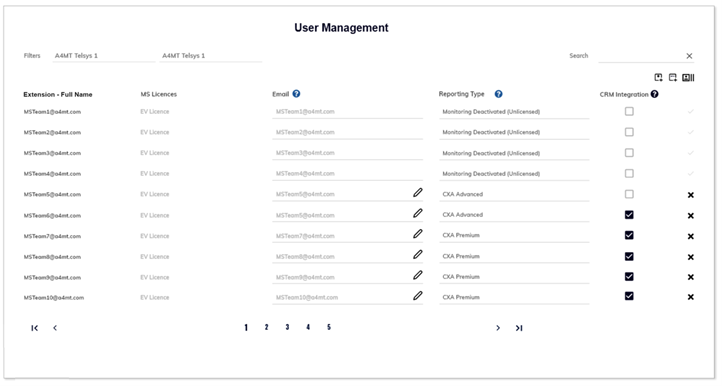
🛠️ Using Manage Users
Once inside the Manage Users section, you can:
- View and edit reporting access for each extension device.
- Filter results using the dropdown menus in the top-left corner of the screen:
- Partition: Choose the appropriate partition to narrow down the list of extensions.
These filters help you quickly locate and manage specific users or groups based on your telephony environment
🔍 Using the Search Box
The Search Box allows you to quickly locate specific records without manually browsing through multiple pages.
How to Use:
- Type a keyword into the Search Box (e.g., a name, extension, or site).
- Click the Search button to filter the records.
- The system will scan through the relevant data columns and return matching results.
This feature helps streamline navigation and ensures you can find the information you need efficiently.
📋 Displayed Columns per Extension Device
The following columns are displayed for each extension device, depending on the deployment type:
| Column | Description |
|---|---|
| Extension – Full Name | Displays the extension’s description along with its associated dialling number or address, where applicable. |
| MS Licences | Shows the Microsoft voice licences assigned to the extension. This column is only visible for deployments using the Microsoft Teams telephony platform. |
| Displays the email address associated with the extension, as detected from the telephony platform. A manual value can be entered if a different email is required. | |
| Reporting Type | Indicates the current reporting level assigned to the extension. If no reporting user is assigned, this field will display “Monitoring Deactivated (Unlicensed)”. This value can be manually updated based on the licence level supported by the telephony platform. |
| CRM Integration | Shows whether a Unite licence is currently assigned to the extension. Toggling this checkbox will assign or revoke the licence. This column is only visible for deployments using Microsoft Teams or Webex Calling telephony platforms. |
The below quick-action icons are also available to help simplify bulk provision of licences across all users:
| Quick-action Icon | Description |
|---|---|
| Creates CXA Advanced users for all currently unmonitored users. | |
 | Assigns Unite licences against all users currently without a licence. Note this column will only display for deployments of the Microsoft Teams or Webex Calling telephony platform types. |
| Provides a summary of current licence assignment. |