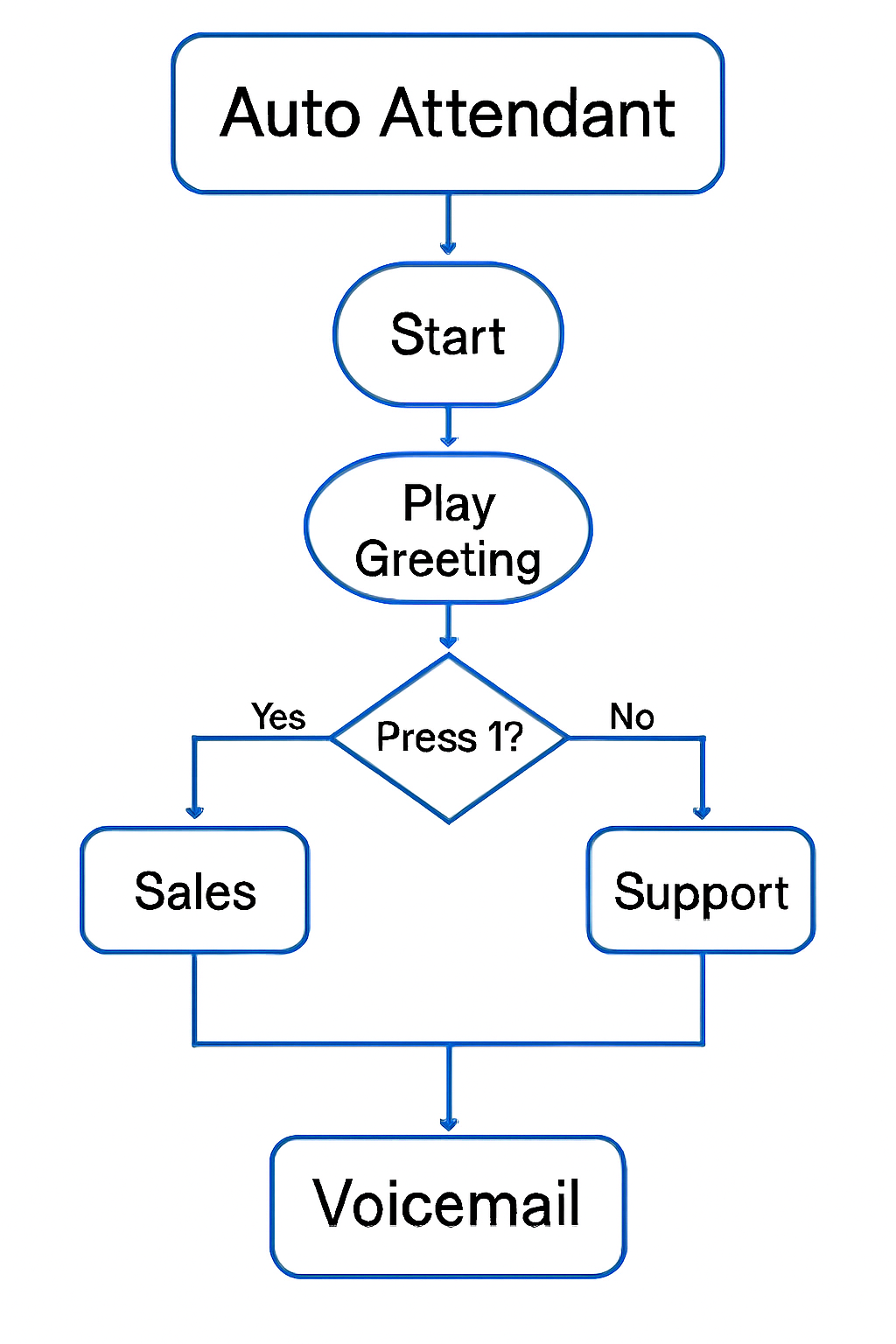
Overview
An Auto Attendant in Unity is a virtual receptionist that answers incoming calls and routes them based on caller input (e.g., “Press 1 for Sales, Press 2 for Support”). It enhances customer experience and ensures efficient call handling without human intervention.
Key Concepts
- Auto Attendant Profile: The configuration that defines greetings, menu options, and call routing.
- Business Hours & After Hours: Different call flows can be set based on time of day.
- Menu Options: DTMF (touch-tone) inputs that direct calls to users, groups, or voicemail.
- Announcements: Audio files or text-to-speech messages played to callers.
- Dial-by-Name Directory: Allows callers to reach users by entering their name.
Configuration Steps (Admin Portal)
-
Log in to Unity Admin Portal
- Use your admin credentials to access the portal.
-
Create Auto Attendant
- Navigate to: Services > Auto Attendant > Add
- Enter a name, phone number (or extension), and assign to a group.
-
Configure Business Hours
- Set the schedule under Business Hours Settings.
- Define separate menus for business and after-hours if needed.
-
Set Up Menu Options
- Under Menus, configure key presses (e.g., 1 = Sales, 2 = Support).
- Assign each option to a user, hunt group, voicemail, or external number.
-
Upload or Record Announcements
- Go to Group Announcement Repository section.
- Upload WAV files or use text-to-speech to create greetings.
- Announcement can be added to the relevant AA in the Menus section
-
Enable Dial-by-Name Directory (Optional)
- Activate and configure under Directory Settings.
- Ensure users are included in the directory.
-
Test the Auto Attendant
- Call the number and verify menu options, announcements, and routing.
User Experience
- Callers hear a greeting: “Thank you for calling [Company Name].”
- Menu prompts guide them: “Press 1 for Sales, 2 for Support…”
- Efficient routing: Calls are directed instantly based on input.
- Professional impression: Consistent and clear messaging improves brand image.
- Fallback options: If no input is received, calls can be routed to a default destination.