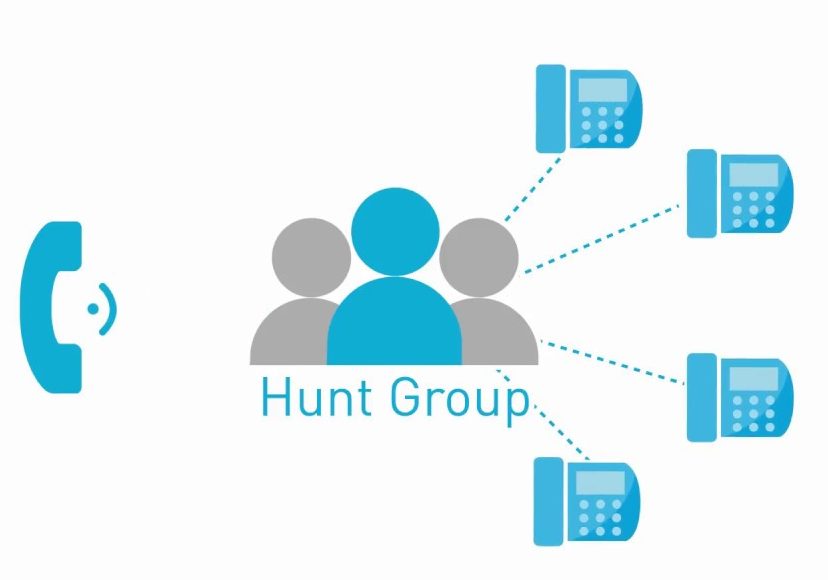
Overview
A Hunt Group is a feature that routes incoming calls to a group of users (agents) based on a predefined call distribution policy. It ensures that calls are answered efficiently by available team members. There is a maximum ring time of 2 minutes.
🧩 Key Concepts
- Name: Display name of the Hunt Group
- Group ID: Unique identifier for the hunt group (e.g.,
@yourdmain.com) - Calling Line ID First Name: Provide a first name for the hunt group.
- Calling Line ID Last Name: Provide a last name for the hunt group..
- Group Policies: (ring type)
- Simultaneous Ring: All phones ring at once.
- Sequential: Calls ring users in a specific order.
- Circular: Calls rotate through the list of users.
- Uniform: Sends calls to the user who has been idle the longest.
- No Answer Handling: Options for forwarding or voicemail if no one answers.
- Agents: Users assigned to receive calls.
- Network Class of Service (NCOS): Controls call permissions
📞 Call Handling Options – Descriptions
| Option | Description |
|---|---|
| Allow Call Waiting on agents | Lets agents receive multiple calls simultaneously if enabled. |
| Allow members to control Group Busy | Agents can manually set the group to busy to stop receiving calls. |
| Enable Group Busy | Automatically sets the group to busy under certain conditions. |
| Apply Group Busy When Terminating Call to Agent | Marks the group as busy if a call ends without being answered. |
| Skip to next agent after X rings | Moves to the next agent if the current one doesn’t answer within the set number of rings. |
| Forward call after waiting X seconds | Forwards the call if no agent answers within the specified time. |
| Enable Call Forwarding Not Reachable | Forwards calls when all agents are unreachable (e.g., offline). |
| Make Hunt Group busy when all available agents are not reachable | Prevents further calls from entering the group when no agents are available. |
| Include the Hunt Group Name in the CLID | Displays the Hunt Group name in the caller ID for better identification. |
🛠️ Configuration Steps (Admin Portal)
- Log in to the BroadWorks admin portal.
- Navigate to:
Group > Services > Hunt Group - Click Add to create a new hunt group.
- Enter:
- Hunt Group Name
- any other required field as above
- Choose a Call Distribution Policy.
- Add Agents to the group.
🔍 Adding Agents – Search Criteria Section
When configuring a Hunt Group, the “Enter search criteria below” section allows administrators to search for and assign users (agents) to the group. This ensures that only relevant and available users are included in the call routing.
Searchable Fields:
| Field | Description |
|---|---|
| User ID | Unique system identifier for the user. Useful for direct lookups. |
| Last Name | Filters users by their surname. |
| First Name | Filters users by their given name. |
| Phone Number | Searches users by their assigned phone number (in E.164 format). |
| Extension | Filters users by their internal extension number. |
| Department | Allows filtering by department (e.g., Sales, Support). |
| Group ID | Filters users by their assigned group within the organization. |
Search Options:
- Starts With: Limits results to entries beginning with the entered text.
- Available Users: Displays users not currently assigned to the Hunt Group.
- Assigned Users: Shows users already added to the Hunt Group.
Fields and Functions:
-
Available Users:
Displays a list of users who are not yet assigned to the Hunt Group. You can select users from this list to add them. -
Assigned Users:
Shows users who are already part of the Hunt Group. You can remove users from this list if needed.
7. Once all the settings are configured, click “Save” to create the hunt group.
From here you can now Assign Extension / Phone Number
- Navigate to the Addresses Section
- Update the Extension / Phone Number Fields
- Click OK to save
8. Test the Hunt Group to ensure that the hunt group is functioning as expected by making a test call.
✅ Best Practices
- Choose a call distribution policy that fits your team’s workflow.
- Keep agent lists and forwarding destinations up to date.
- Use Group Busy settings to manage availability during peak times.
- Train agents on how to recognize and handle Hunt Group calls.