🔄Overview
This module provides a comprehensive guide to managing user phone numbers and extensions within the Cisco BroadWorks platform. It covers the assignment, configuration, and best practices for handling multiple numbers and extensions per user.
Key Concepts
-
Primary and Alternate Numbers
- Each user can be assigned a primary phone number and may have up to 10 alternate numbers or extensions depending on your service pack assigned..
- Alternate numbers can be configured with distinctive ring patterns to differentiate incoming calls.
- Outgoing calls by default display the primary number as the caller ID. This option can be changed within Call Processing Policies either at user or group level.
-
Extension Dialing
- Extensions are typically short internal numbers.
- Users can dial extensions within the group or enterprise to reach colleagues quickly.
- Extensions are also used for accessing services like the Voice Portal
-
Extension number should never start with 0, 1, or 9 due to important technical and operational reasons with emergency services and reserved numbers:
-
Voice Portal Access
- Users can log in to the Voice Portal using their phone number or extension.
- The portal allows access to voicemail, call forwarding settings, and personal greetings.
📘 Assigning a Phone Number and Extension in BroadWorks
Step 1: Add or Select a User
- Log in to the BroadWorks Web Portal as a Group or Enterprise Administrator.
- Navigate to the Group > Users section.
- Either:
- Select an existing user, or
- Click Add User to create a new one, entering required details like User ID, First/Last Name, and Calling Line ID etc as covered within add/edit user course.
Step 2: Assign a Phone Number
- Under the user’s profile, go to the Addresses section.
- Choose a number from the available Phone Number.
- Optionally, assign up to 10 Alternate Numbers for the user:
- Navigate to Incoming Calls > Alternate Numbers
- These can be used for distinctive ringing or routing purposes.
- Each alternate number can have a unique ring pattern .
Step 3: Assign an Extension
- Still within the user’s profile and
- Addresses section
- , locate the Extension field.
- Enter a valid extension number (typically 3–6 digits).
- Avoid starting with 0, 1, or 9 to prevent conflicts with emergency or external dialing.
- Extension must be unique within the group but can be duplicated with the enterprise.
Step 4: Save and Test
- Click Save or Apply to confirm changes.
- Test the configuration by:
- Dialing the extension internally.
- Calling the assigned DID from an external line.
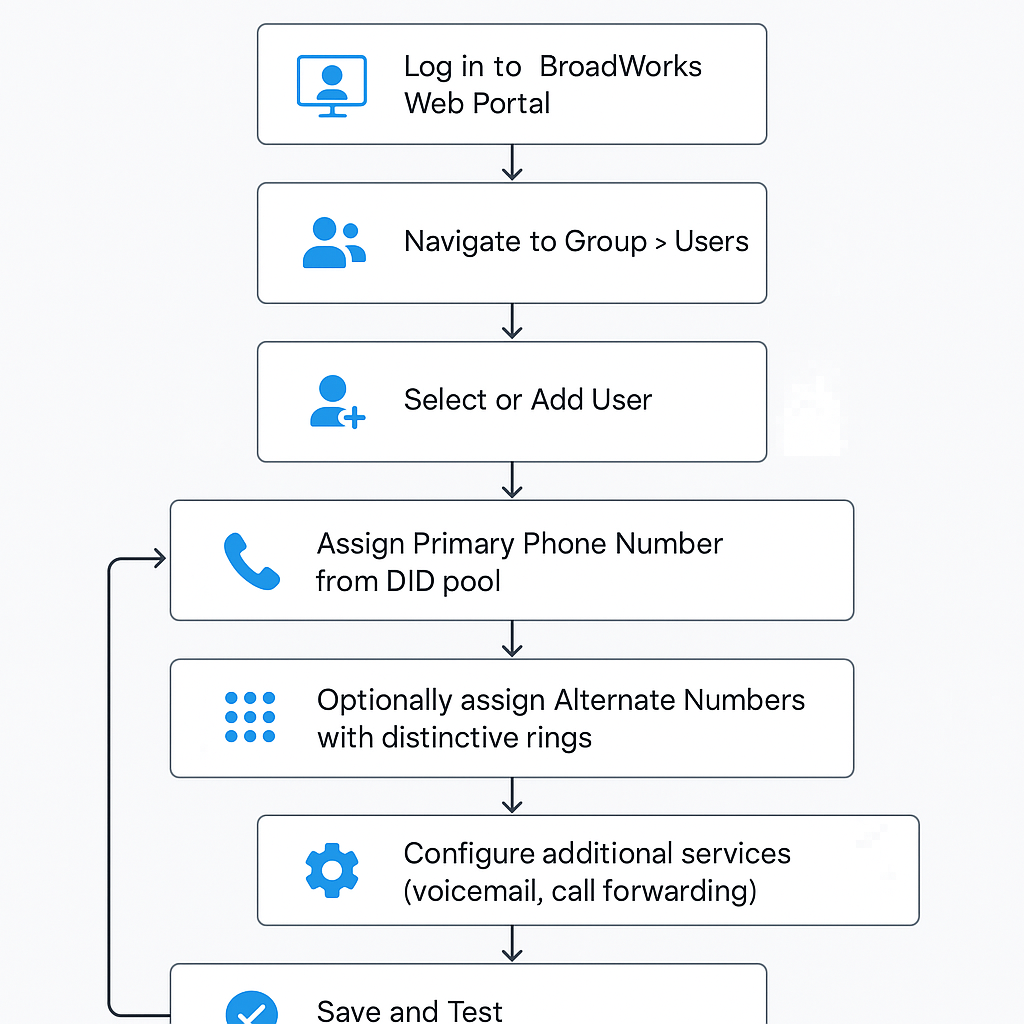
✅ Best Practices
- Maintain a documented range of extensions for departments or roles.
- Regularly audit unused numbers to optimize your number pool.