Enhance your Microsoft Teams experience by installing the Webex Call app. The app lets you launch Webex-enhanced voice and video calls from Microsoft Teams.

The first time you use Webex Calling (or whenever you sign into Teams), you must grant permissions to search contacts and interact with Microsoft Teams. Enter your username and password to verify.
You need to sign in to Microsoft Teams and Webex Calling account to start using Webex Calling. |
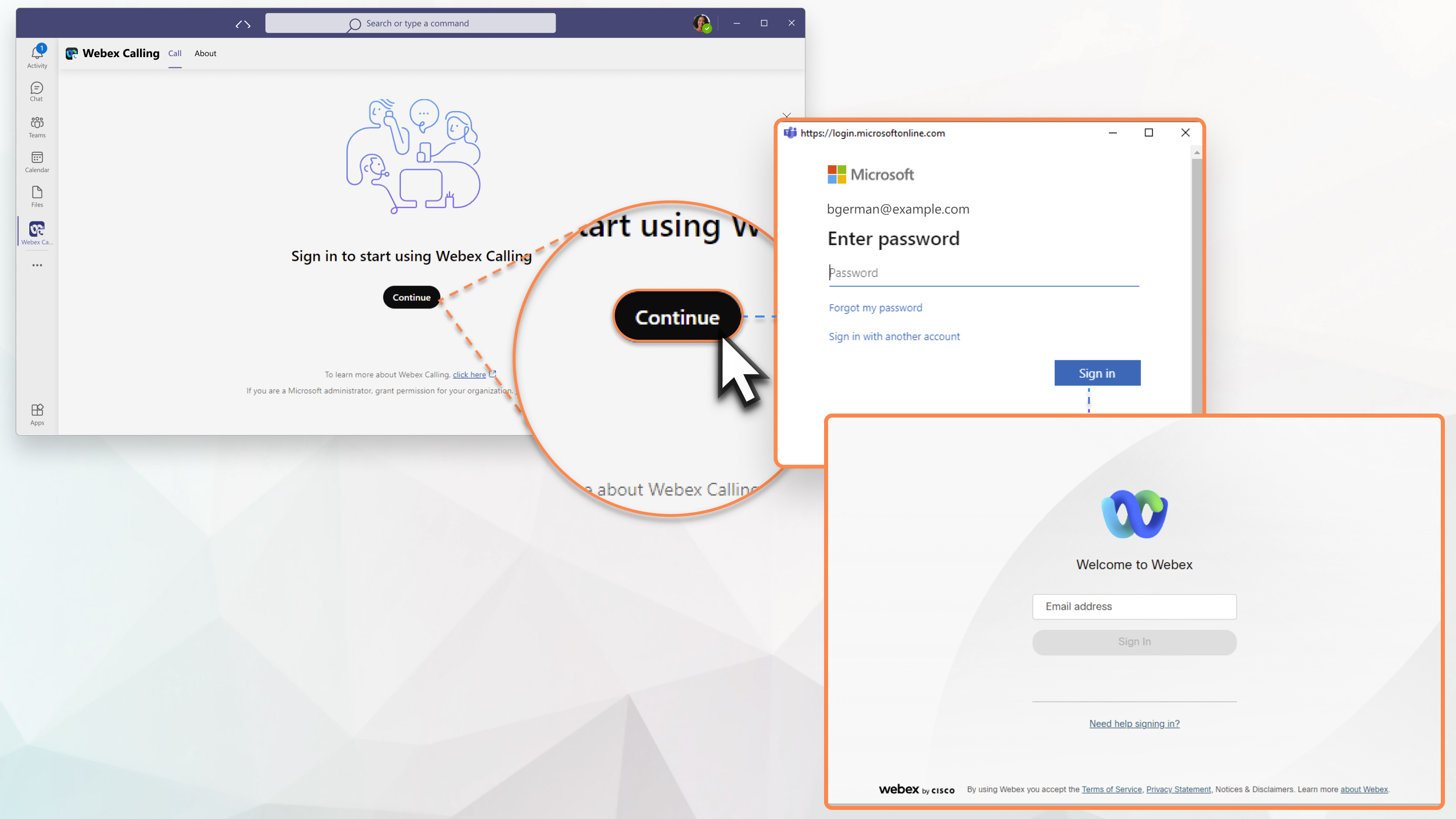
If you are receiving a prompt to install Webex Calling, please contact your administrator to Configure Webex Calling for Microsoft Teams.
Make a call with the dialpad
| 1 | In the team space, click Webex Calling | ||
| 2 | Start typing a name, telephone number, or video address of the person you want to call.
| ||
| 3 | Select the contact you wish to call and click |
 in the side menu.
in the side menu. or
or  to connect.
to connect.