If you are asked to provide the ARC system logs, please follow these instructions.
Within the Unity application, click on Help and select About Redcentric Unity.

Click on the highlighted text to open File Manager to the Installation Folder.
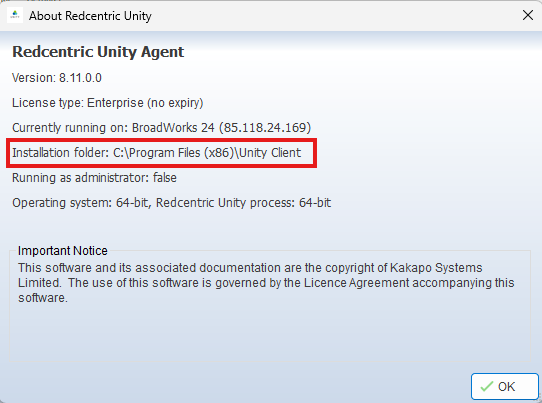
Go into the folder ‘Log’
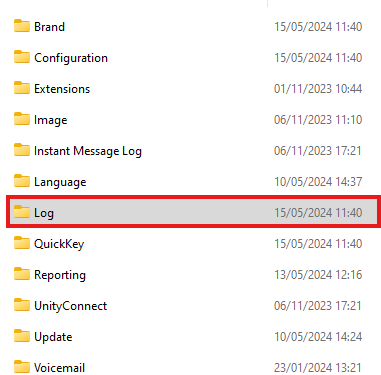
Within this folder, there may be numerous other folders. Please navigate to the one with today’s date, as shown below.
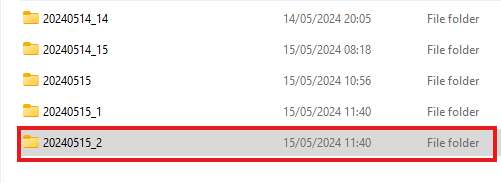
Using the following link, complete the form and drag all the files from the folder into the File Upload box. Press Submit once all files are uploaded.