If you’re having connection issues, you can use the diagnostics tool to identify configuration errors or export a network diagnostics report. This information can help our support team troubleshoot the issues you’re experiencing.
Click your profile picture or initials (top left), then go to Help > Health Checker, and click Diagnostics at the bottom of the window.
Get there a little faster with the keyboard shortcut: Ctrl + Shift + Alt + D
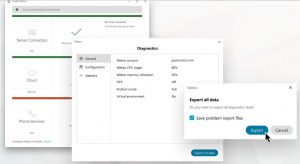
If your app detects any connection issues, then you’ll see the issue highlighted in red. Click Info by the issue for more information.
Click on Export all data, This creates a .ZIP file with information useful for troubleshooting, including calling environment data, Webex App trace files, Webex App memory dump files, and diagnostics data. The file is saved locally to your choice of folder
|
The report contains confidential information about your network.
|
Get there a little faster with the keyboard shortcut: Ctrl + Shift + Alt + D
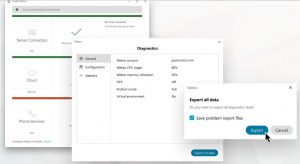
If your app detects any connection issues, then you’ll see the issue highlighted in red. Click Info by the issue for more information.
Click on Export all data, This creates a .ZIP file with information useful for troubleshooting, including calling environment data, Webex App trace files, Webex App memory dump files, and diagnostics data. The file is saved locally to your choice of folder
The report contains confidential information about your network. |