When your site is constructed on Unity, it will come pre-loaded with the upcoming public calendar events for the next few years. These events are sourced from gov.uk/bank-holidays and include bank holidays, as illustrated below.
Redcentric does not update these events automatically. It is the responsibility of the customer to ensure that they are correct and up-to-date.
Example Calender Events
2024-03-29 Good Friday
2024-04-01 Easter Monday
2024-05-06 Early May Bank Holiday
2024-05-27 Spring Bank Holiday
2024-08-26 Summer Bank Holiday
2025-04-18 Good Friday
2025-04-21 Easter Monday
2025-05-05 Early May Bank Holiday
2025-05-26 Spring Bank Holiday
2025-08-25 Summer Bank Holiday
2026-04-03 Good Friday
2026-04-06 Easter Monday
2026-05-04 Early May Bank Holiday
2026-05-25 Spring Bank Holiday
2026-08-31 Summer Bank Holiday
Boxing Day
Christmas Day
New Years Day
These events are labelled with the date first to ensure they appear in order of the next event, excluding Christmas Day, Boxing Day, and New Year’s Day, as these dates remain constant.
To review or adjust your schedule, navigate to the “Schedules” section within the Unity admin portal.
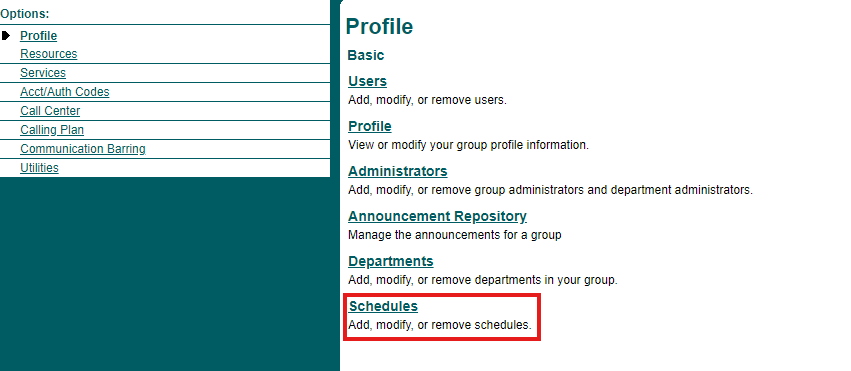
The subsequent window will display a list of your configured schedules.

Next select the holiday schedule, which in this case is called Public Holidays
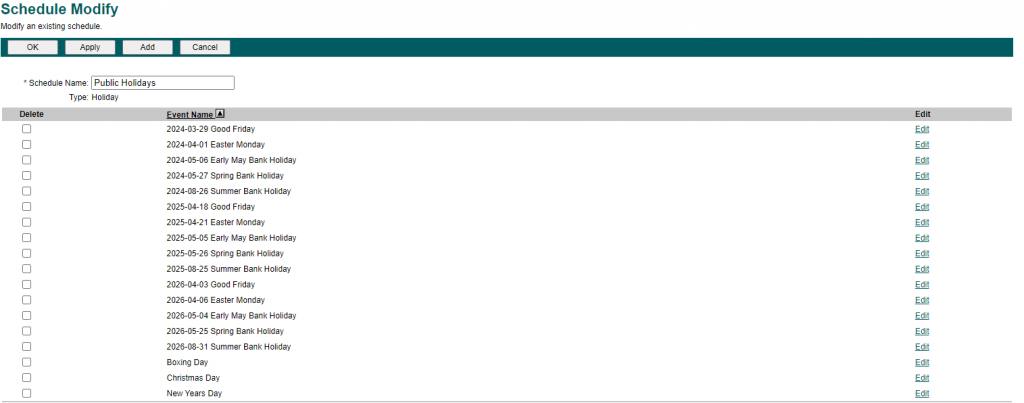
From here you can add or edit a event.
To add a new event click on Add
Please enter the Event Name in the format shown to ensure it displays in chronological order in the list. Then, select the Start Date. Since we intend for it to be a full-day closure, check the “All Day Event” box. Leave the Recurrence Pattern as “Never” since we do not want this event to repeat.
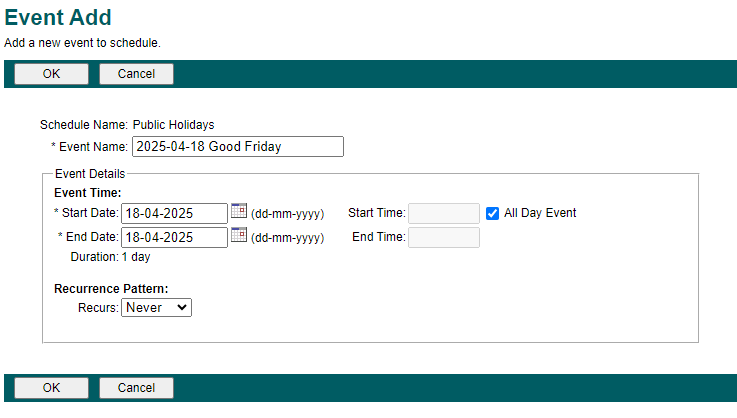
Click on OK to Save.
You also have the choice to edit any event that has already occurred by selecting the event and modifying the details.
If your scheduling has been working in the past we know that “Call Forwarding Selective” is configured for this schedule and enabled.
But is you are unsure navigating this process can be quite tricky, so if you’re unsure, please don’t hesitate to contact our support desk at Redcentric for assistance.
Find the service or user assigned to your main phone number. This could be a User, Auto Attendant, Call Center, or Hunt Group.
Within the Profile, Select Incoming Calls
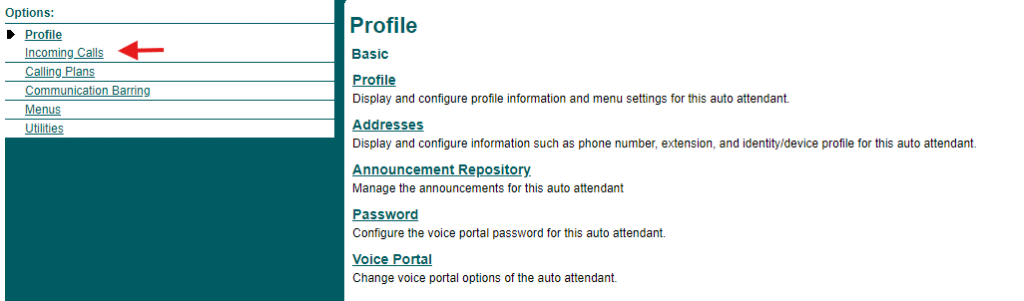

Select Call Forwarding Selective, As we can see this is already switch on.
In the Call Forwarding Selective settings, we can observe that we’ve already established criteria for Public Holidays. To verify that it’s using the correct schedule, click on the Public Holiday criteria.
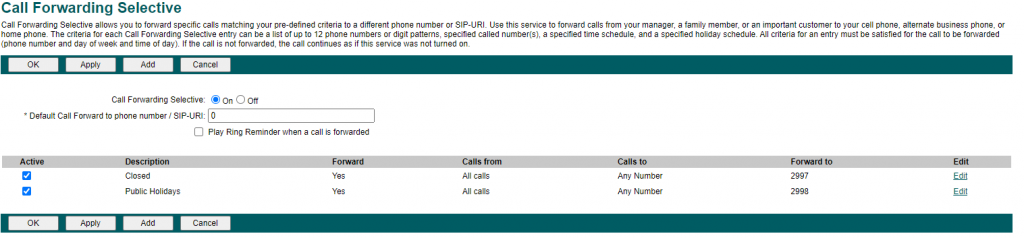
Now, this window displays the settings for this criteria. We are currently forwarding all calls to Extension 2998, which may be a user or call center holding your Bank Holiday message. Additionally, we can confirm that it is using the correct Selected Holiday Schedule.
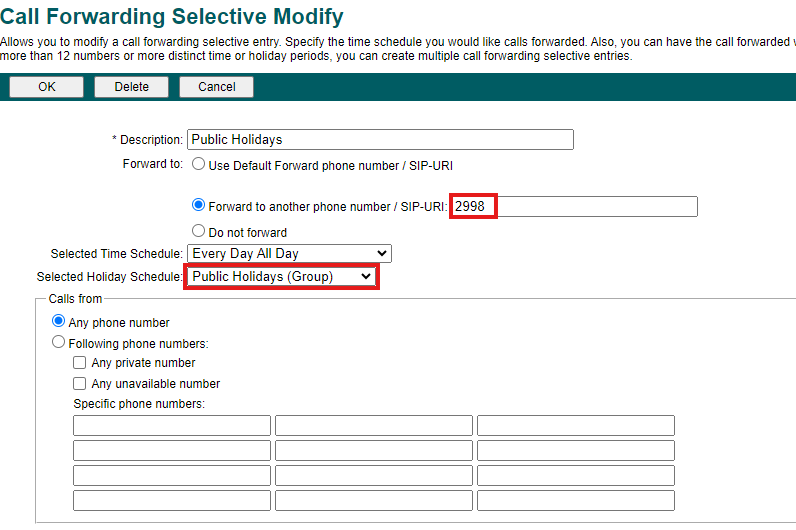
If everything appears correct, simply press “Cancel.”